Interactions
An interaction check can be performed locally or requested from PharmaNet.
To perform a local interaction check:
-
From the Workflow or Pick Up/Delivery tiles, select the prescriptions that contain the drugs you want to check. You do not have to select prescriptions to perform an interaction check.
-
Select Rx > Interactions.
-
If any drugs were selected, they appear in the window. Select Add to search for and add additional drugs if needed.
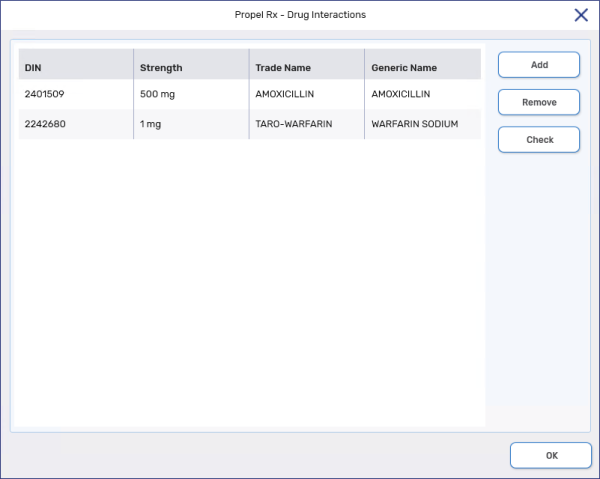
-
Select Check. If an interaction is found, the Interaction Detail window opens with the option to Print and Accept the interaction. If no interaction is found, a prompt appears indicating there are no interactions between the selected drugs.
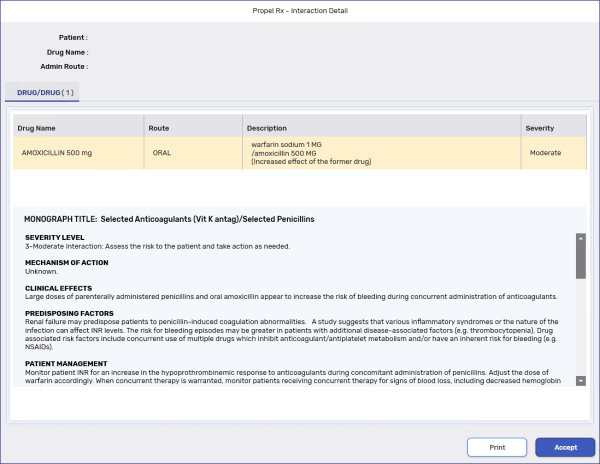
To perform a PharmaNet interaction check:
-
From the Patient Profile, select the prescriptions that contain the drugs you want to check.
-
Select Rx > Interactions.
-
The selected drugs appear in the window. Select Add to search for and add additional drugs if needed.
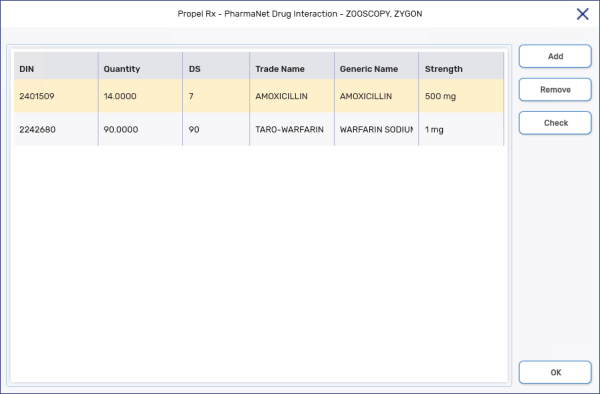
-
Select Check. PharmaNet returns a response for the interaction.
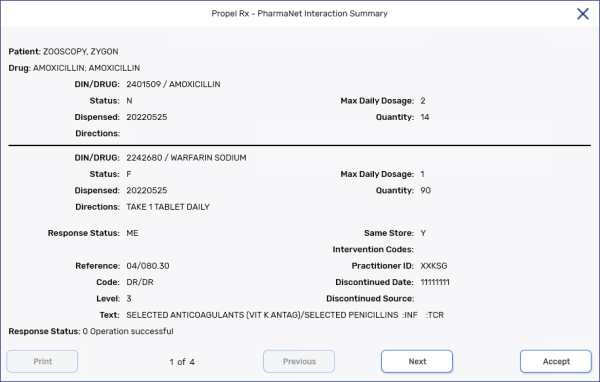
-
Select Next to view all interactions if applicable. Select Accept to close the window.
An interaction check can be performed locally or requested from the EHR. It can be done for a particular patient or against two or more medications, not related to a patient.
To perform a drug-drug interaction check:
-
From the Workflow or Pick Up/Delivery tiles, select the prescriptions that contain the drugs you want to check. You do not have to select prescriptions to perform an interaction check.
-
Select Rx > Interactions.
-
If any drugs were selected, they appear in the window. Select Add to search for and add additional drugs if needed.
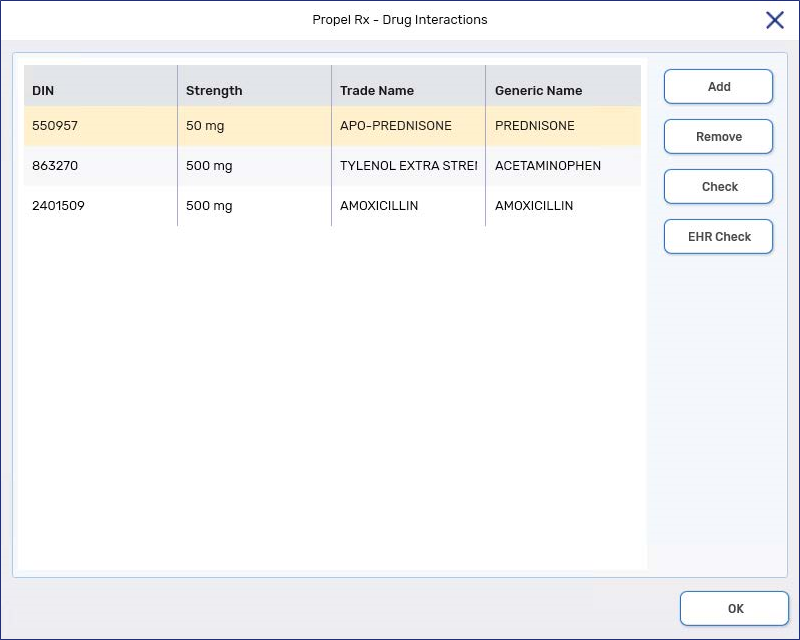
-
Select one of the following options:
-
Check - if you want to perform a local interaction check against the medications in the window.
-
EHR Check - if you want to request an interaction check from the EHR for the medications in the window.
-
-
If an interaction is found, the following occurs depending on whether the interaction check was performed locally or by the EHR:
-
Local - The Interaction Detail window opens with the option to Print and Accept the interaction. If no interaction is found, a prompt appears indicating there are no interactions between the selected drugs.
-
EHR - If interactions exist, the details are displayed in the Detected Issues window. If no interactions are found, a message indicates there are no interactions between the selected drugs.
-
-
Select Accept or OK.
To perform a patient interaction check:
-
From the Patient Profile, select the prescriptions that contain the drugs you want to check.
-
Select Rx > Interactions.
-
The selected drugs appear in the window. Select Add to search for and add additional drugs if needed.
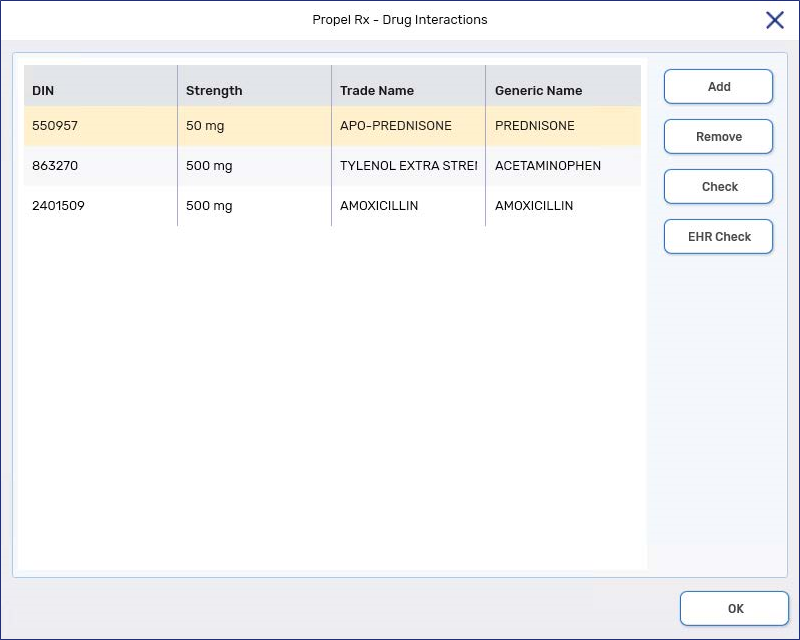
-
Select one of the following options:
-
Check - if you want to perform a local interaction check against the medications in the window.
-
EHR Check - if you want to perform an interaction check against the patient's EHR Profile.
-
-
If an interaction is found, the following occurs depending on whether the interaction check was performed locally or by the EHR:
-
Local - The Interaction Detail window opens with the option to Print and Accept the interaction. If no interaction is found, a prompt appears indicating there are no interactions between the selected drugs.
-
EHR - If Detected Issues exist, the details are displayed in the Detected Issues window. If no interactions are found, a message indicates there are no interactions.
The Detected Issues window is informational only. You cannot add Issue Management codes from this window.
-
-
Select Accept or OK.